HotKeys
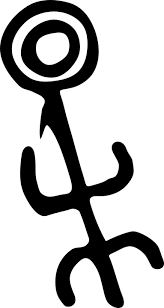 Overview
Overview
Entering the command mode and typing a resource name or alias could be cumbersome for navigating thru often visited resources.
By leveraging hotkeys, K9s can be configured to quickly navigate to your favorite resources. In order to enable hotkeys please follow these steps:
- Create a file named
$XDG_DATA_HOME/k9s/hotkeys.yaml - Add the following to your
hotkeys.yaml. You can use resource name/short name to specify a command ie same as typing it while in command mode.
Not feeling so hot? Your custom hotkeys will be listed in the help view ?. Also your hotkey file will be automatically reloaded so you can readily use your hotkeys as you define them.
You can choose any keyboard shortcuts that make sense to you, provided they are not part of the standard K9s shortcuts list.
This configuration might change in future releases!
 Example
Example
# $XDG_DATA_HOME/k9s/hotkeys.yaml
hotKeys:
# Hitting Shift-0 navigates to your pod view matching pods with labels app=kindnet
shift-0:
shortCut: Shift-0
description: Viewing pods
command: pods app=kindnet
# Hitting Shift-1 navigates to your deployments
shift-1:
shortCut: Shift-1
description: View deployments
command: dp
# Hitting Shift-2 navigates to your xray deployments
shift-2:
shortCut: Shift-2
description: XRay Deployments
command: xray deploy